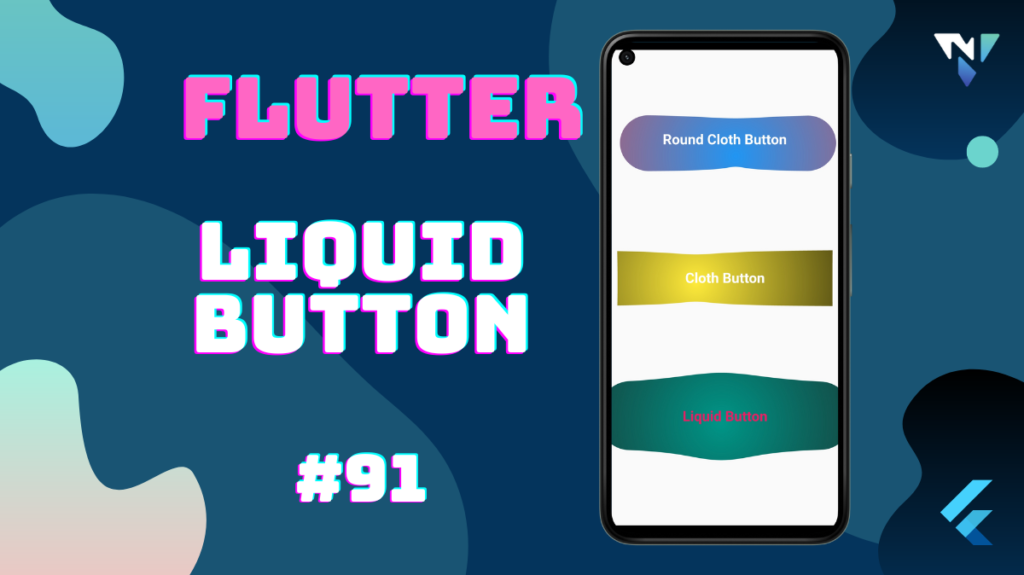
Tutorial and code of Liquid Button in Flutter. Copy and paste the below code as per your requirements.
liquid_button: ^1.0.0
import 'package:flutter/material.dart';
import 'package:liquid_button/liquid_button.dart';
void main() => runApp(const MyApp());
class MyApp extends StatefulWidget {
const MyApp({Key? key}) : super(key: key);
@override
_MyAppState createState() => _MyAppState();
}
class _MyAppState extends State<MyApp> {
@override
Widget build(BuildContext context) {
return MaterialApp(
debugShowCheckedModeBanner: false,
home: Scaffold(
body: Center(
child: Column(
mainAxisAlignment: MainAxisAlignment.spaceEvenly,
mainAxisSize: MainAxisSize.max,
children: <Widget>[
RoundClothButton(
expandFactor: 20,
backgroundColor: Colors.red,
gradientColor: Colors.blue,
retainGradient: true,
height: 100,
width: 400,
child: const Text(
"Round Cloth Button",
style: TextStyle(
fontSize: 30,
color: Colors.white,
fontWeight: FontWeight.bold),
),
),
ClothButton(
expandFactor: 10,
backgroundColor: Colors.black,
height: 100,
gradientColor: Colors.yellow,
child: const Text(
"Cloth Button",
style: TextStyle(
fontSize: 30,
color: Colors.white,
fontWeight: FontWeight.bold),
),
width: 400,
),
LiquidButton(
expandFactor: 20,
backgroundColor: Colors.black87,
height: 100,
child: const Text(
"Liquid Button",
style: TextStyle(
fontSize: 30,
color: Colors.pink,
fontWeight: FontWeight.bold),
),
gradientColor: Colors.teal,
width: 400,
),
],
)),
),
);
}
}